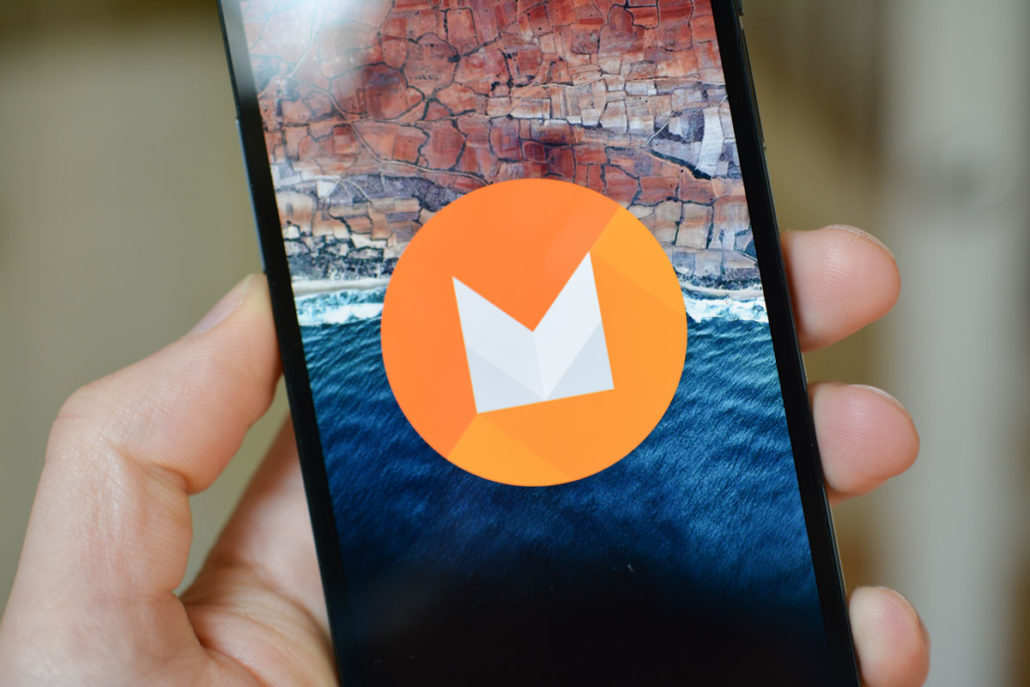Don’t worry if your AT&T Galaxy S3 is not getting official updates from Samsung, because Android developers are there to help you by constantly releasing latest Custom ROMs for Galaxy S3 based on the latest version of Android 6.0 Marshmallow. You heard it right! You can now update your AT&T variant of the Galaxy S3 to Android 6.0 using the CyanogenMod 13 which is purely based on the Google’s latest Android version.
Reading this post, I assume that you’ve basic knowledge of custom rom and root. Most of the times, root access and custom recovery such as TWRP or CWM is required to flash the rom on your Android.
Unlike stock roms, custom roms are mostly nightly and not all features may work properly however developers releases frequent updates to make it stable.
Guidelines and Requirements:
- AT&T Samsung Galaxy S3 rooted with the latest version Custom recovery installed (ClockworkMod or TWRP).
- Take Nandroid backup your phone data before you proceed further.
- Enable USB Debugging from Developers options available under Settings.
- Also make sure you’ve got enough battery charge. At least 70% battery charged is recommended in order to avoid uncertain shutdown during the flashing process.
- Last but the not the least read and then follow the instructions very carefully to safely finish updating Galaxy S3 using CM 13.
Required Files:
Update AT&T Galaxy S3 to Android 6.0 Marshmallow using CM 13
1. First of all, Connect your phone to PC and transfer the downloaded ROM and GApps zip files to your device.
2. Reboot your phone into Custom recovery. Here is how boot it:
- Turn Off your device.
- Hold the Volume Up+Home+Power buttons simultaneously for a few seconds.
3. It’s highly recommended that before you make any changes you should take Nandroid Backup of your Current ROM.
For CWM Recovery – Select the ‘Backup and Restore’ Option and then take backup of your internal or external storage.
For TWRP Recovery – Tap the ‘Backup’ option and then Select the system partition files you want to Backup.
4. Clear the system cache and factory reset to prepare your phone for new installations.
For CWM Recovery – Select Wipe data/Factory Reset then Wipe Cache Partition then select Advanced->Wipe Dalvik Cache
For TWRP Recovery – Tap the WIPE option, then Factory Reset and swipe to confirm.
5. Finally Galaxy S3 is ready for Android 6.0 Marshmallow Custom ROM.
For CWM Recovery – Select ‘Install Zip from SD Card’ and navigate to Storage Directory and select Slim ROM Custom ROM zip package.
For TWRP Recovery – Tap the ‘Install’ option and select the Custom ROM zip package.
6. Once the CyanogenMod stable ROM is successfully flushed , use the same method, as in Step 5, and flash the GApps zip file.
7. Finally when you’ve successfully flushed the ROM and GApps packages, now reboot your phone using the recovery options, Reboot system now or Reboot.