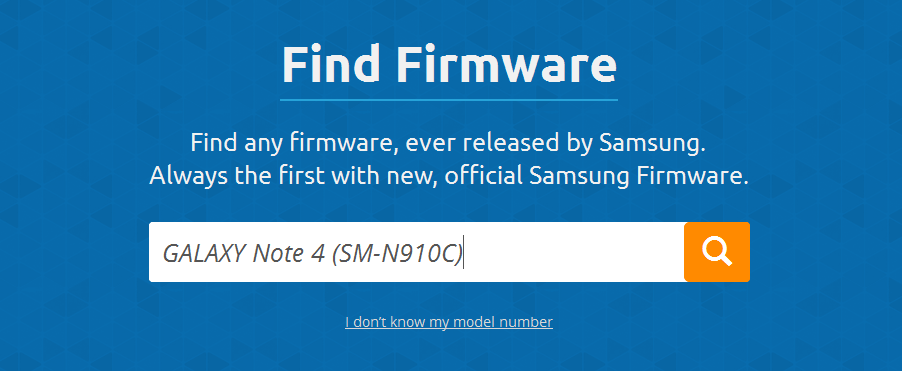Today I am going to tell you where to download the official stock firmware for the Galaxy Note 4 and how to flash the firmware manually using the Samsung flashing tool, called Odin3.
The process of flashing stock firmware is much more easier and take less than 5 minutes when you’ve the right tools and required files. Let’s move on and follow the step-by-step tutorial on how you can easily install the stock firmware on almost any model of the Galaxy Note 4 including the AT&T, T-Mobile, Verizon, US-Cellular and other International variants.
Where do I get stock firmware for my Galaxy Note 4?
Well thanks to the Sammobile, they have made it easier to download stock firmware for any model of Samsung device. Just Go ahead to http://www.sammobile.com/firmwares/ and enter your Note 4 model as you can see in the screenshot below:
Just go ahead and download firmware for your specific model of Galaxy Note 4. Once you get the stock firmware files, follow the instructions below on how to flash it using Odin.
How to Flash Stock Firmware using Odin?
I hope that you’ve now downloaded the required files so that you can now flash the stock firmware.
- Download Odin, our tool to flash stock firmware.
- Unzip the files, firmware as well as Odin3.
- Install USB drivers on your PC. You can download latest USB drivers.
- Power off your Galaxy Note 4 and reboot it into download mode by pressing and holding the Volume down + Home + Power buttons simultaneously for almost 4 to 5 seconds.
- While in download mode connect your Note 4 to PC via the USB cable.
- Right click on Odin and run as Administrator.
- Leave the default Odin settings.
- Click AP or PDA button to select the firmware tar.md5 firmware file and wait for Odin to check and verify the files.
- Finally click the START button to flash the stock firmware, within 5 minutes the whole process should be completed.
- Once done, Note 4 will automatically reboots and Odin should show PASS message.
That’s it guys, It was really a simple and basic tutorial showing you the exact method I use to flash stock firmware on my all Samsung Galaxy devices. Hopefully it has worked for you, feel free to let us know and share your experience in the comment section below.
You may also like to read:
For more updates and step-by-step tutorials keep visiting our blog.