CyanogenMod team has finally released the CM11 stable builds for over 80 devices. You can easily upgrade and customize your Samsung Galaxy Note 8.0 WiFi GT-N5120 using this Custom ROM to get rid of the bloatwares and optimize the performance of your device.
CyanogenMod M8 is purely based on the Android 4.4.4 KitKat AOSP which is officially not available for your this phone yet, So what are you waiting for? Follow these exact step-by-step instructions to safely and successfully install the CyanogenMod 11 M8 stable build on your Galaxy Note 8 WiFi variant.
Guidelines and Requirements:
1. Samsung Galaxy Note 8.0 WiFi GT-N5110 rooted with the latest version of Custom Recovery installed. (ClockworkMod or TWRP)
2. Backup your phone data before you proceed further.
3. Enable USB Debugging from Developers options within phone Settings.
4. Also make sure you’ve got enough battery charge. At least 70% battery charged is recommended to avoid uncertain shutdown during the flashing process.
Required Files:
How to Install Android 4.4.4 KitKat on Galaxy Note 8.0 WiFi
1. First of all, Connect your phone to PC and transfer the downloaded CM11 and GApps zip files to your device.
2. Disconnect your device and reboot it into Custom Recovery Mode. Here is how boot it:
- Turn Off your device.
- Hold the Volume Up+Home+Power buttons simultaneously for a few seconds.
3. It is highly recommended that before making any changes you should take Nandroid Backup of your Current ROM.
For CWM Recovery – Select the ‘Backup and Restore’ Option and then Backup to your internal or external storage.
For TWRP Recovery – Tap the ‘Backup’ option and then Select the system partition files you want to Backup.
4. Clear the system cache and factory reset it in order to prepare your phone for new installations.
For CWM Recovery – Select Wipe data/Factory Reset then Wipe Cache Partition then select Advanced->Wipe Dalvik Cache
For TWRP Recovery – Tap the WIPE option, then Factory Reset and swipe to confirm.
5. Finally your Samsung Galaxy Note 8 WiFi is ready for the installation of Android 4.4.4 KitKat Custom ROM.
For CWM Recovery – Select ‘Install Zip from SD Card’ and navigate to Storage Directory and select CM11 Custom ROM zip package.
For TWRP Recovery – Tap the ‘Install’ option and select the Custom ROM zip package.
6. Once the CyanogenMod stable ROM is successfully flushed , then use the same method, as in Step 5, and flash the GApps zip file.
7. Finally when you’ve successfully flushed the ROM and GApps packages, now reboot your phone using the recovery options, Reboot system now or Reboot.
Cheers and Congrats! You’ve now successfully updated your Galaxy Note 8.0 to Android 4.4.4 KitKat using the CyanogenMod 11 M8 stable ROM. Hopefully everything went up perfect. Do let me know and share your experience in the comment section below. Do not hesitate to ask for further support.
For more step-by-step guides and tutorials on Android keep visiting.
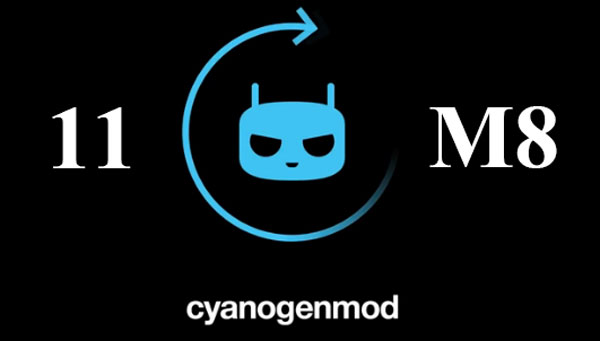

It says “failed to verify whole-file signature”
for both files
same here “failed to verify whole-file signature”