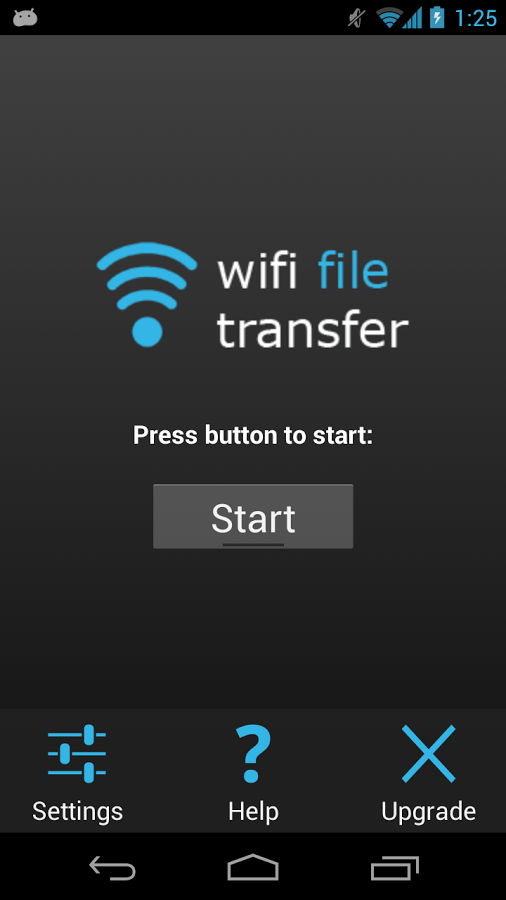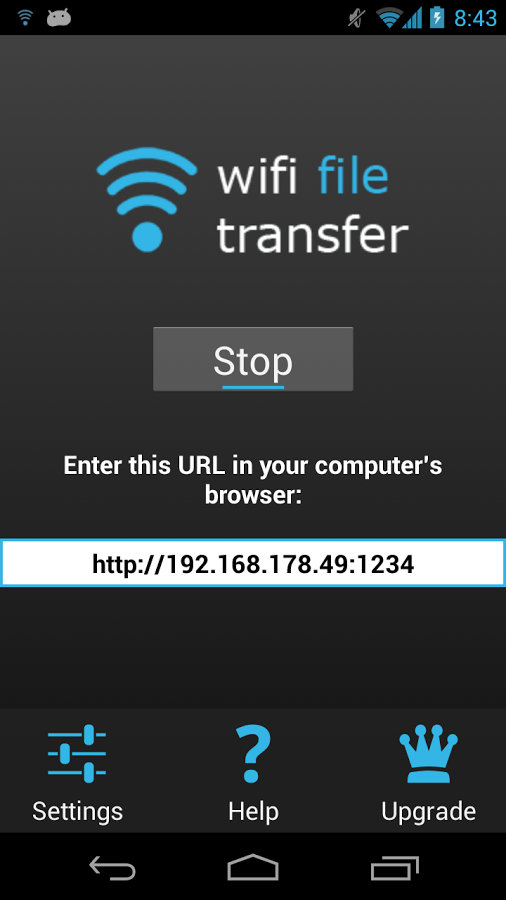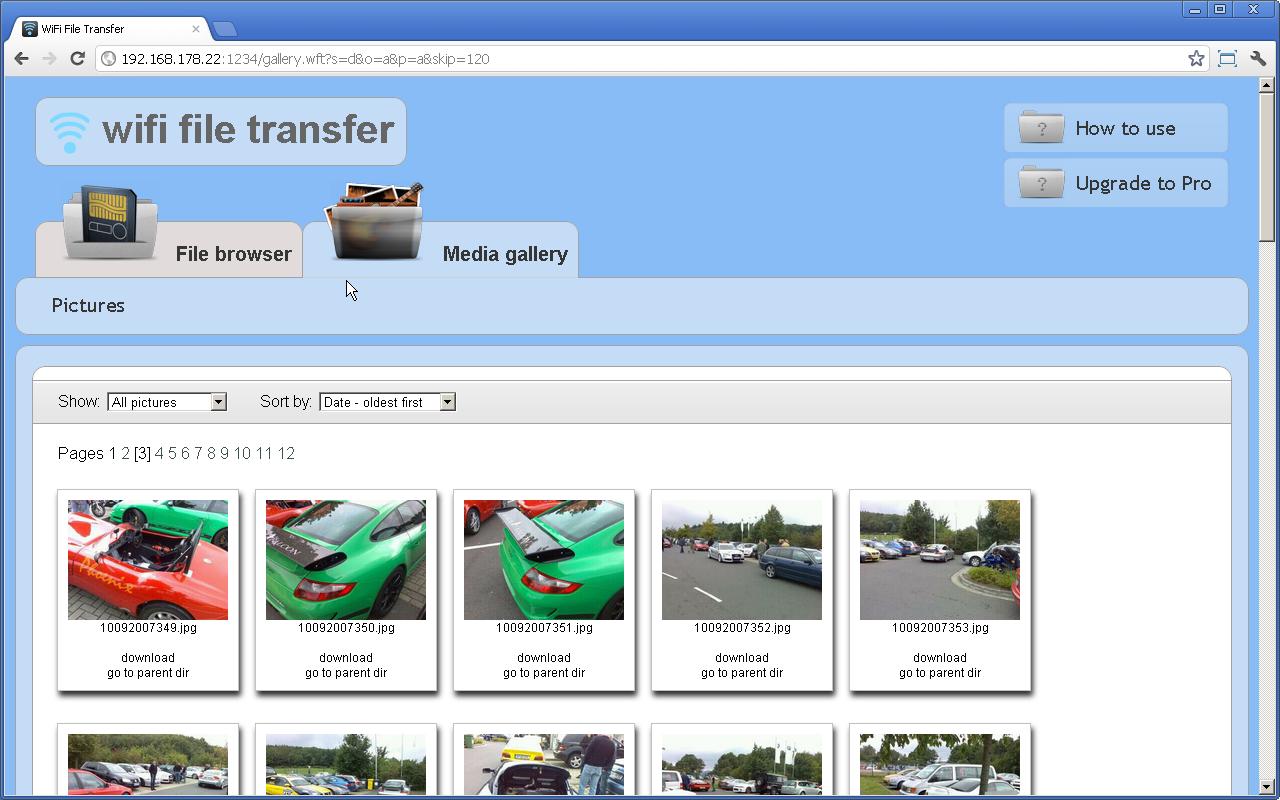Most of the times we transfer files from PC to Android or Android to PC. Transferring files between Android and PC is easier when you’ve got USB data cable, which let’s you transfer files within seconds. But when you don’t have USB cable or it is not working properly or it may have problem with USB drivers so it becomes really difficult to transfer files. In this post we’re going to learn how to wirelessly transfer files from PC to android using a free android app called, “WiFi File Transfer”.
How to Transfer Files via WiFi from PC to Android:
STEP 1: First install WiFi File Transfer App from Google Play Store.
STEP 2: Launch and tap on START:
STEP 3: Open the browser on your PC and type the IP address as shown by the image and hit Enter. Note that your device might have different IP Address.
STEP 4: You should know have access to your phone and SDcard:
STEP 5: You can now easily transfer files between your Android and PC wirelessly and quickly. It was a good experience when I transfer files from PC to my Samsung Galaxy S4. Hopefully you too will enjoy!!
WiFi File Transfer is a perfect app to wirelessly transfer files, This app also has an upgrade option with more advance and premium features. Do let us know and share your experience in the comment section below.