You cannot always trust your Electronics devices, whether, it is a Smartphone, tablet, PC or Laptop, someday and one day, somehow it may crash and with that your all data also crashes. I have personally experienced these sorts of problems and you may also have gone through these moments, when you lose all your important data. It is therefore recommended that you always backup your important data, so that in times of need, you can restore it back.
Now come to the main point, on how you can take the Nandroid backup of your Android Phone or tablet? There are many ways or you can say apps you use to Backup Data on your Android device. But the best way to backup your data on your Android is Nandroid Backup, it is because, unlike other Backups it does not backup individual files for different settings like contacts, SMS, Apps and so on, instead it creates a Backup image file of everything on your current ROM, which includes everything, so that whenever you need to go back to your previous ROM, simply just restore that Backup image file. I will definitely guide you, how to do it on your Android device.
How to Nandroid Backup on Any Rooted Android
Before you proceed, you should know that, your Android should be rooted, have installed Custom Recovery CWM or TWRP and also you should have enough storage on your device to save the Nandroid Backup image file.
1. First of all, you need to enter your device into Recovery Mode, If you’ve ROM Manager installed, then open it and tap the Reboot into Recovery Option and within a few seconds you’re in recovery mode options. Or you can also manually reboot into recovery mode.
2. Once in the recovery mode, use your Volume Up/Down keys to Navigate through different options and Power button for selecting Options.
3. Now navigate to Backup and Restore and select it. Then further select the Backup option. Note your Nandroid Backup file location, so that later you can navigate and access through.
4. Depending on your data and device, it can take time, so have patience while it creates a Nandroid backup for your Android.
5. Once it gets completed, go back and choose to Reboot System Now and you’re done.
Now it is recommended that you keep the Nandroid Backup image file to another safe place as well, for that your Laptop or PC is the best option, so connect your Android device to the PC.
You may later, want to restore your Nandroid Backup image file, Restoring Nandroid Backup is almost similar, but then I will guide you through step by step instructions to make it easy and understable for you.
How to Restore Nandroid Backup on Android device
1. Like before just Reboot your device into Recovery Mode.
2. Once in recovery mode, using volume buttons navigate to Backup and Restoreand this time choose Restore and choose your Nandroid Backup file. (You may have more than one, just choose the most recent one!)
3. As I said earlier, depending on your device and data it may take some time to Restore so have some patience. Once it gets completed, reboot your device.
That’s it folks, I tried my best, to make more easy to understand especially for newbies, Hopefully you’ve learned,how to take Nandroid Backup. If in case you still need help or confused at any step let us know in the comment section, for more support and help. How about Sharing it!!
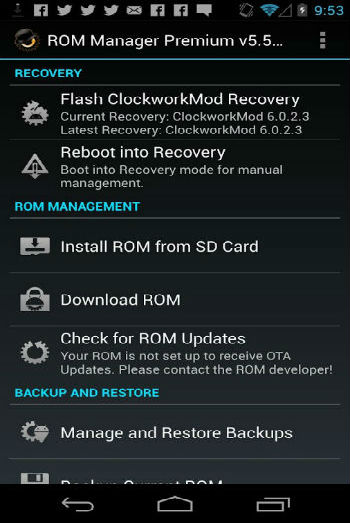

Why not [if using Rom Manager] just perform the nandroid from within RM instead of booting into recovery and doing it manually ? Its just one touch via Rom Manager. I am still yet to hear a valid reason why NOT to make a nandroid using RM as opposed to manually from recovery. I’ve heard various reasons in the 3+ yrs that I’ve been rooted but not a concrete reason.
You’re almost correct as I am 😛 But there are several ways to take Nandroid Backup, some might be easy for you and vice versa, And I think so, everyone should know all the different ways to do it, whether it is the easiest, quickest or hard one. And Bladesman thanks for the feedback, this is what we really want to hear from you guys!
No problem. I myself boot into recovery & make nandroid from within CwM the manual way as I’ve always been led to believe that this is the best way.
But I’ve never been told why it’s better or more reliable ?
Well, to me its just like Rooting your device with One Click Method or the traditional way like flashing CF-Auto Root through Odin and so on. As far as i am concerned, I have to always go for the manual one rather than the automatic one!! This gives me pleasure and confidence that oh yeah! I have done something gud!! and it will motivate you to further investigate about the topic and ultimately you’ll learn many new things.There could have been a big discussion on this topic, but due to lack time, I think this answer is enough.
Great guide by the way. I have bookmarked & will point it out whenever I see a noob question over on XDA etc. (not that they should’ve read something before hand) :–)
Thank you!