If you’re an Android advance user, Like if you’re interested in Rooting, Flashing Custom Recoveries and Custom ROM’s, then you have to setup android environment on your PC, so that your Android device is able to properly communicate with your PC and you’re able to run different commands from your PC.
Software Development Kit (Android SDK) is probably created by Google for developers for testing their Android Apps, But these days, if you’ve been looking for, Unlocking Bootloader, Rooting, Flashing Custom Recoveries or ROM’s, on your Android device, then most of the time Fastboot/ADB is the basic requirement before you do anything further to your device, It is therefore, essential to install Android SDK, Setup ADB and Fastboot on your windows PC so that you’re able to correctly and without any errors modify your Android device.
Before we move on, How to Setup ADB and Fastboot on your Windows PC, I recommend you, to first read, about ADB and Fastboot, what actually do and why you need them to install it on your PC.
What is ADB?
Generally ADB stands for Android Debugging Bridge,Actually this is used by Android developers to test and debug their Applications. ADB comes with the Android SDK package, in simpler words it creates a communication bridge between your Android device and PC.
How to Setup ADB and Fastboot on Windows
1. First of all, from Official Android Developers site download the Android SDK setup. Click Here
2. Now once you’ve completely downloaded the Android SDK Zip file. Extract it and in the ‘sdk folder‘ look for “platform-tools“, as we are only interested in ADB&Fastboot, and all the necessary files are contained within the ‘platform-tools’ folder.
3. You’re now supposed to copy the ‘platform-tools‘ folder and copy it to the root of your drive C, so that its location become like this C: \platform-tools. Here’s one thing more to remind you, it is recommended that, you rename the folder name to ‘android-sdk‘ instead of ‘platform-tools‘.
By now you’ve just setup ADB environment on your PC, and you can run it using the using the windows commands line by fully specifying its location but its a bit weird and annoying for most users, therefore you need to add the file location to ‘System Path Variables‘, so that you’re able to run adb commands from anywhere.
4. On your Desktop right click on ‘My Computer -> Properties-> Advanced‘. (Note: the instructions for Windows 7 and XP users are same.)
5. Now in the Advanced tab, at the bottom, Click on ‘Environment Variables‘.
6. Now in the system variables, look for the variable named as ‘Path‘, highlight and click on the edit button.
7. Now at the end add the following:
;C:\Android-sd
To make sure you have successfully enabled the ADB&Fastboot on your Windows, First enable USB Debugging on your device and then connect to your PC. Now hit the windows logo+R key open the run command prompt. Just type ‘CMD’ and hit enter, now in the command window, just type the following and hit enter;
adb devices
It will then show you the connected device, which confirms you have done it successfully.
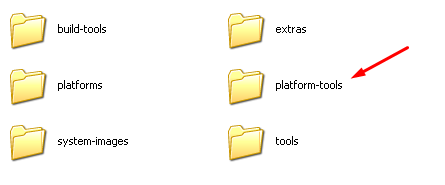
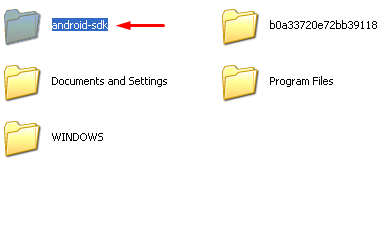
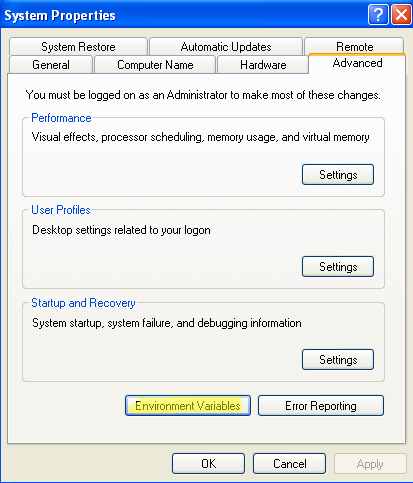
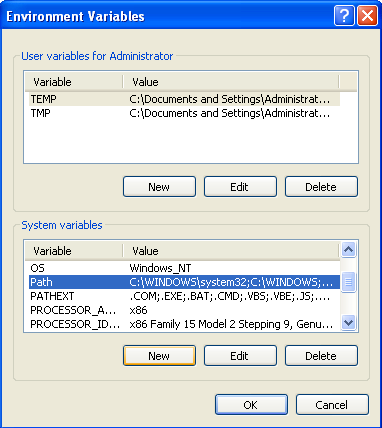
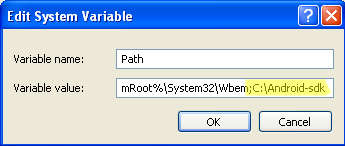
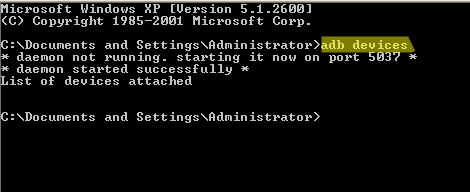

great step by step tutorial.. thank u
setup and unzipped but it does not recognize adb as internal or external command
operable program or batch file
When adding onto the Path portion, make sure it’s “sdk” – the example forgot to put the K on there. I had the same issue. If you still have the same issue, make sure all of the caps are the same? Dunno.
Hi my device (OPO) is not showing in the list of devices, whatever I do. Pls help
My path has been changed due to a new video card so im kinda lost at that part any thoughts