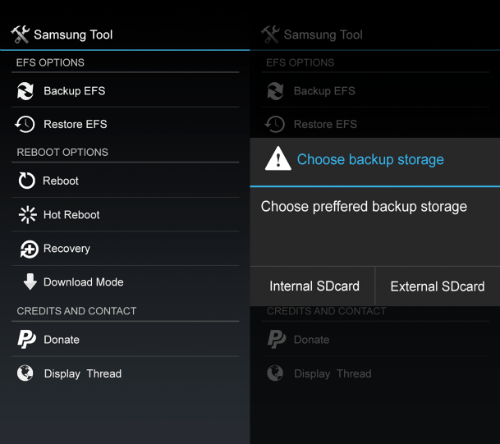Android being an open source makes it much more easier to make changes to your stock OS and improve the performance of your phone and tablet devices. And it is one of the reason why Android rocks! as compare to other mobile operating systems, due to this it has become of the most OS used in Mobile device, almost 80% devices are using it. XDA Developers is without doubts has the most active developers community who over the years have developed a number of tweaks, Custom ROMs, kernels, Recoveries for almost every Android device. However, tweaking your android device, like Rooting/Custom ROM/Kernels/Flashing Recoveries always involves a risk of bricking your device, therefore developers do not take any responsibility. One the most common issue encountered by most users is they lost their device EFS or IMEI data folder which is mainly used for networking purpose and you should know a device without this functionality becomes a gaming toy or whatever you call it. In this tutorial we’re going to learn how to backup and restore the EFS folder on your Samsung Galaxy S5. Apart from Galaxy S5, this also supports a number of other galaxy devices. We will be using the Samsung EFS Tool developed by the XDA Recognized Contributor ricky310711.
Root access is necessary in order to use this tool. Make sure that you’ve already Rooted your Galaxy S5. If not you can follow Step by Step Rooting Galaxy S5 Guide
How to Backup and Restore EFS for Samsung Galaxy S5 (All Variants)
Step 1: First of all download the Samsung EFS tool apk file.
Step 2: Install it on your phone just like you normally install an apk file.
Step 3: Launch the app once you install it. You’ll find a number of options as shown in the below image:
Step 4: Tap on the “Backup EFS” and you will be asked to “Choose backup storage”, depending on the your choice select internal or external SDcard.
Step 5: It will be saved in a while. I would highly recommend to make a few backup of this file, so that it is preserved if in case you need it in emergency.
Step 6: Restoring EFS backup is also easy, when restoring, hit the “Restore EFS” option and select the backup image file you’ve saved earlier.
That’s it folks! How easy it was to Backup EFS data on Samsung Galaxy S5? Do let us know and share your experience in the comment section below. For more Android Tips and Tutorials keep visiting. Apart from this if you do need further support feel free to contact us. Also if you’ve found this guide useful, do not forget to share it with your friends. Sharing is caring..