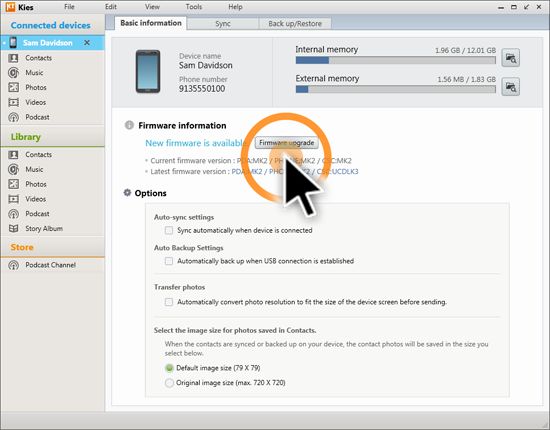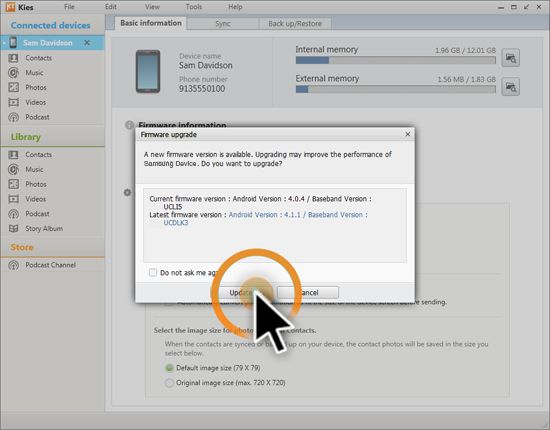Today we are going to learn a very basic lesson and that is How to use Samsung Kies to update your phone or tablet to the latest firmware available for your device. This guide can also be used, If you want to unroot your Samsung device and return to stock official firmware. Everything has been explained step by step as always and hopefully after this tutorial, you’ll be able to learn how to update your Samsung device with Kies.
Note that not every Samsung device support Kies, Before you proceed check your device’s support page on Samsung Support to see if Kies supports it.
Also this guide is not for you, If you’ve already bricked your device, the only way is then to use Odin to manually flash firmware. What if you’re continuously getting the Firmware upgrade encountered an error, just follow the links and you’ll find a step by step guide on how to fix these issues.
Let’s move on to our guide on how to use Samsung Kies to Firmware upgrade your Samsung Android device.
Guidelines and Requirements:
- You’ll definitely need a PC and your Samsung device which is supported by Kies.
- Make sure you’ve already installed Kies if not download from HERE
- You’ll also need the original USB data cable.
- Before you proceed for the update process, it is recommended that you take full backup of your data stored on your device.
- It is highly recommended that you have good speed of internet connection.
How do I Upgrade the Firmware for my device using Kies
Step 1: First of all make sure that you’ve read all the guideline instructions.
Step 2: Connect your device to PC via the USB cable and make sure Kies recognizes your device.
Step 3: Open Kies, under the connected device tab, select your device.
Step 4: Click on the Basic Information tab and see that if the Firmware update is available for your device.
Step 5: If the update is available, then make make Backup of your device.
Step 6: Once Backup is taken, Proceed to hit the Firmware Upgrade button.
Step 7: You’ll be then asked for confirmation, Select Update and agree to the Samsung terms and conditions.
Step 8: Note it can time depending on your PC and internet connection when downloading the firmware update files.
Once it is completed your Phone will automatically reboots. Congratulations!! Your device has successfully been updated to the latest firmware update available.
That’s it folks, It was a basic tutorial and Hopefully by now you’ve learned how to use Kies to update your phone/tablet. If you’re still having queries or issues during the update process, do let us know in the comment section for further support. If you’ve found it useful, share it with your friends. For more Updates and Tutorials, keep visiting.