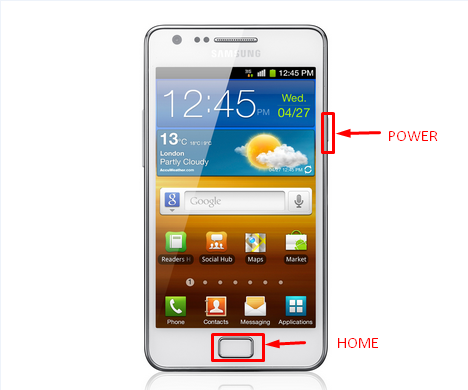Today, one of my reader (Daniel), who uses the Samsung Galaxy S2, asked a very simple question, on how he can take screenshots using the built-in feature, mean without any third party app. Screenshots can be really useful, when you want to share your screen with your friends or developers in order to ask for support or send the bugs, you may be experiencing with app and so on. Well, Samsung Galaxy S2 easily lets you do that with the combination of 2 buttons. Follow the instructions and learn how to do it yourself:
Steps to take screenshots on Samsung Galaxy S2:
Step 1. Navigate to the Screen/App/Menu, you want to take screenshot of.
Step 2. Now simultaneously hold and press the Power + Home buttons and you should hear the shutter sound, which confirms that screen has been captured successfully.
Step 3. Next, to get your taken screenshots, go to your SD Card and look for screencapture folder, where all the screenshots are saved.
The above method just works fine on the phones updated to Android Jelly Bean, However if you’re running the ICE Cream Sandwich, then follow these instructions:
Step 1. Same like before, navigate to the screen you want to capture.
Step 2. Press and Hold the Volume Down + Power Buttons together and you should hear the shutter sound.
Step 3. That’s it you’re done.
That’s it folks, it was a simple guide, Hopefully you find it useful and working fine. Do let us know in the comment section and share your experience. Find it useful? Why not use the buttons below to share it with your friends.