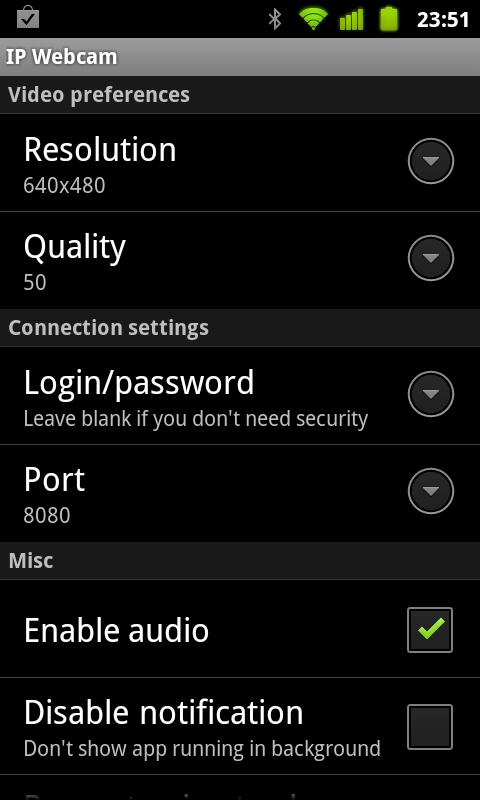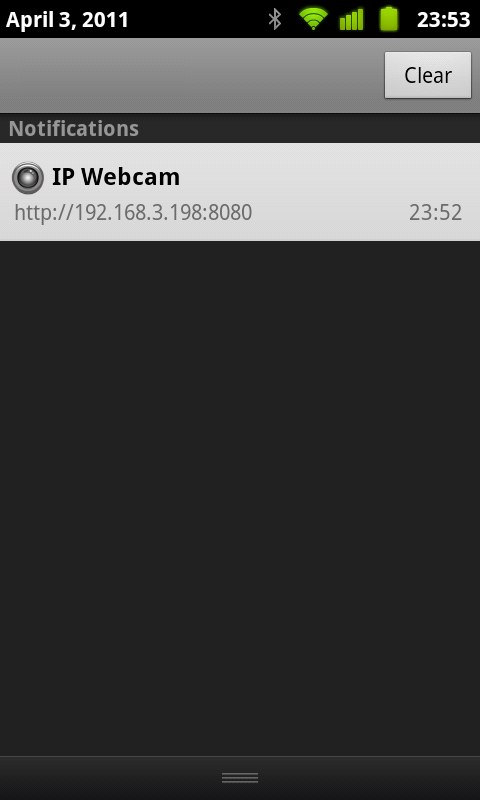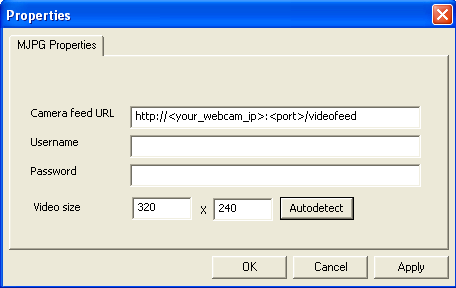Smartphones has changed everything as it has really made our life easier with respect to the communication. Today, I will tell you another great tip or you can say trick for your android phone or tablet device. I will guide you, how you can use your Android Phone or tablet camera as WebCam. You may ask, why not should I use Skype or any other App on my Android device, to use as WebCam, well you’re absolutely right, you can use it, But you know, it is just for fun, when using or trying something new on your Android.
If you really want to use your Android device Camera as Webcam on your PC, you will first need to install 2 Apps, one for your PC and one on your device, and the best thing, both apps are free to download. I have given the download links to both apps.
Download:
- Click Here to Download IP Camera Adapter for your Windows PC.
- Click Here to Download IP Webcam from Google Play Store
How to Use Your Android Camera as a Webcam on Your PC
1. First of Install the downloaded apps on your PC and Android device.
2. After then launch the IP Webcam App on your device, and you can adjust settings according to your needs.
3. After that head over to your PC and open up the IP Camera Adapter App and put in your details like, Login/Password and your IP Webcam port address.
4. Just hit the ok and start using your Android Camera as your Webcam on your PC.
That’s it folks, Hopefully you have now learned, How to Use Your Android Camera as a Webcam on Your PC. If you really do have questions and suggestions, feel free to let us know in the comment section. For more Tips and Tricks on your Android, Stay tuned to Android Central.